How to Create a Website with ChatGPT in 5 Simple Steps
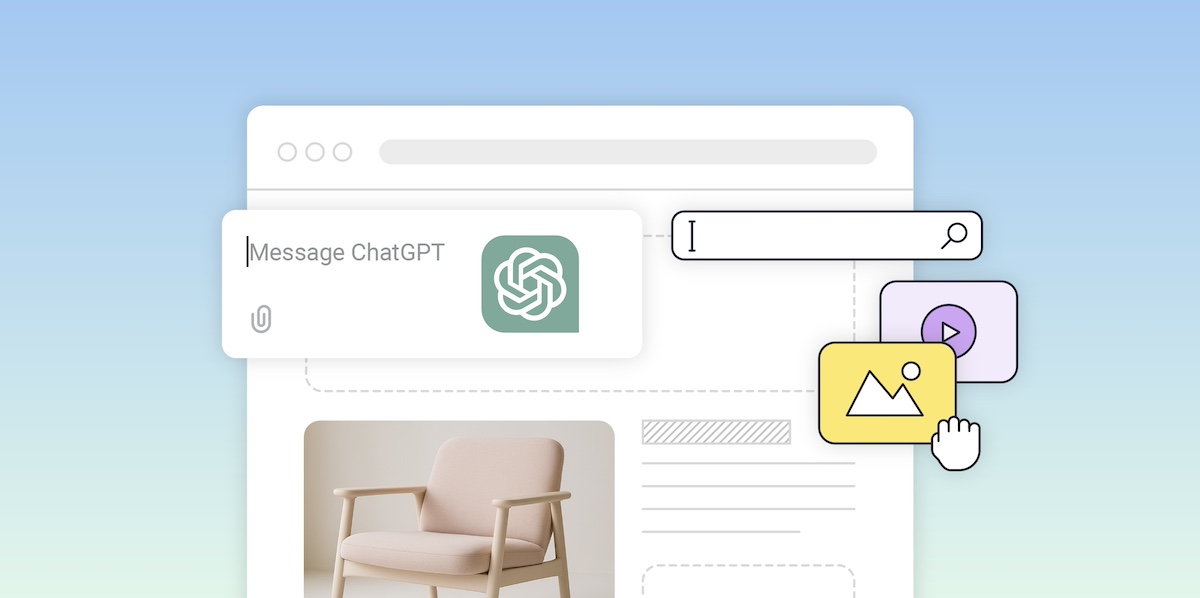
Every day it seems like ChatGPT can do something new and impressive—and today we’ll be adding “website creation” to that growing list. Once a tedious task—involving a long and tedious list of content creation, site structure strategy, and messaging—ChatGPT can now make the whole process infinitely easier. But how do you actually create a website with ChatGPT?
In this guide, we’ll walk you through how to use ChatGPT to plan, build, and write your website—step by step. From choosing your domain name to outlining your pages and writing content, ChatGPT can make the process faster, easier, and way less overwhelming—even if you’ve never built a site before.
Can ChatGPT Really Build a Website?
Reality check: ChatGPT isn’t going to spit out a full-blown website for you. But it is going to make all the tasks around it a lot easier, so that all you really have to do is plug and play. With the right ChatGPT prompts and an easy-to-use website builder, you could reasonably have your site done by the end of the day. Sound too good to be true? Let’s break it down how to make it possible.
Get Ready-To-Use Email Prompts Download our free ChatGPT email prompt templates prepared by AI professionals. Try them out to create engaging and successful emails in no time.
Google reCAPTCHA used. Privacy Policy and Terms of Service apply![]()
6 Simple Steps for Creating a Website with ChatGPT
Step 1: Choose a Domain Name
Before we can get to the nitty gritty of actually building your website, you’re going to need a domain name. This is your web address—what people will type in to find you online. If you already have one, great. If not, no worries—ChatGPT can help.
Whether you have a clear idea of your business or you’re still brainstorming, you can ask ChatGPT to help you generate names based on your niche, values, location, or target audience. Just describe your business or project and what you’re looking for, and ChatGPT can quickly suggest a list of creative, relevant name ideas to kickstart your brand.
ChatGPT prompt template:
I’m starting a [type of business] in [location or market], focused on [key value or unique angle]. The business is called “[Business Name],” but the domain [youridealname.com] is already taken. Can you suggest [#] creative domain name alternatives that still include the name “[Business Name]”?
Once you’ve got a name you like, it’s time to check if the matching domain is available. You can do this through any domain registrar, like SiteGround, where you simply type in the name to see what’s up for grabs. If your top choice is already taken, don’t sweat it—ChatGPT can help you brainstorm variations or alternative domain names that are just as catchy and easier to secure. Think: adding keywords, adjusting the domain extension, or finding something even more unique that’s still on brand.
Pro tip: SiteGround’s AI Domain Name Generator makes this process even smoother. Just describe your idea in a sentence, and the tool will not only suggest creative domain names, but also check which ones are available in real time. No toggling between tabs or playing guesswork with availability—it’s all built in.
Once you’ve landed on a name you love and the domain is available, go ahead and register it. That way, you’re ready to move on to the fun part—building your site.
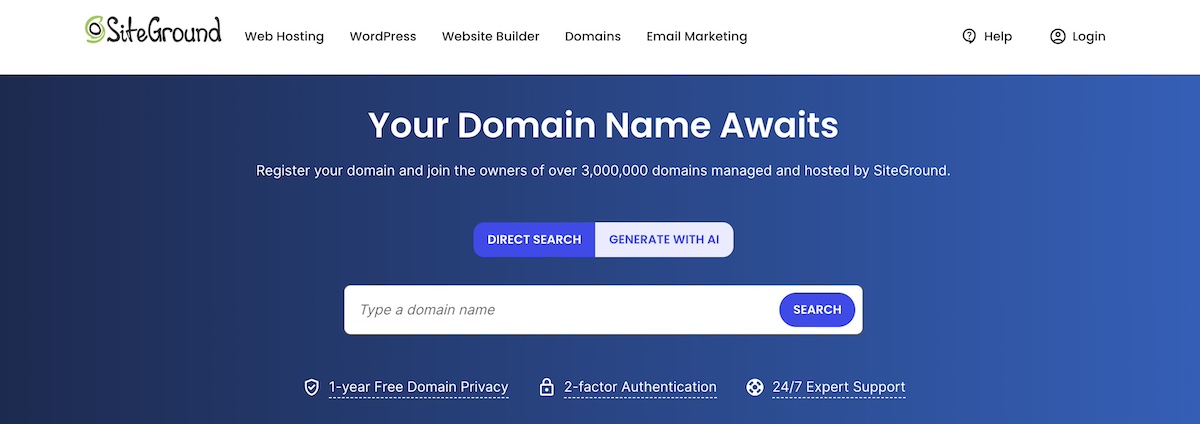
But one more important thing to note before you lock in that domain: if you sign up for SiteGround web hosting, you can get your domain (and domain privacy) free for the first year, plus free access to the ever-so-easy-to-use Website Builder, which we’ll discuss a bit more in the next section.
Step 2: Develop Your Branding
Once you’ve locked in your domain, the next step in your website planning is to start thinking about design and branding. This is where you define how your site looks and feels—and it’s more important than you might think. A clear, consistent visual identity builds trust, makes your site easier to navigate, and helps your brand stick in people’s minds.
Choose a Color Scheme
Color sets the tone. It influences how users perceive your brand—whether it’s bold and energetic, soft and serene, or sleek and modern. Instead of trying to guess what works, you can ask ChatGPT to suggest color palettes that reflect your business’s personality and appeal to your audience.
Just give it a prompt like, “Suggest a calming, professional color palette for a wellness coaching brand,” or “What are some bold, tech-inspired color combinations for a startup website?” You’ll get back several options, often with descriptions explaining the mood they evoke. You can even go further and ask ChatGPT to describe or generate ideas for a full-on mood board to guide your site’s aesthetic.
ChatGPT prompt template:
Suggest a [tone or vibe] color palette for a [type of business or website]. It should appeal to [target audience or values, if relevant]. Bonus if you can describe the mood it creates or suggest ideas for a matching mood board.
The example below was fully created by ChatGPT, simply by telling it a bit about a business idea and offerings. ChatGPT came back with a color palette-infused mood board that can easily be used as branding inspiration.

Get Font Pairing Inspiration
Fonts matter more than most people realize. Typography affects how readable your content is—and how polished your site feels. With ChatGPT, you can get font pairing ideas that strike the right balance between personality and professionalism.
Try a prompt like, “What are some modern but approachable font pairings for a personal blog?” or “Suggest clean, minimalist font combinations for an online portfolio.” ChatGPT will serve up options that not only look good together but are easy to implement.
ChatGPT prompt template:
Can you suggest some font pairings for a [type of website or brand] that feels [desired vibe—e.g., modern, playful, elegant, minimal, bold]? The fonts should be [additional preferences—e.g., easy to read, Google Fonts, web-safe, professional but creative].
Step 3: Choose Hosting and Build Your Site
Once you’ve landed on your color and font styles, it’s time to put them to work. This is one part that ChatGPT can’t do for you—yet anyway! So let’s set the stage for your website so that you can turn things over to ChatGPT again.
Choose Hosting
First thing’s first. Before you build your website, you’ll need hosting—it’s what powers your site behind the scenes and keeps everything running smoothly. With SiteGround Web Hosting, you get a solid foundation from the start: reliable performance, built-in security, automatic backups, and even a free domain for your first year. Hosting also gives you access to tools like the SiteGround Website Builder, which is included at no extra cost.
Start Building Your Site
When it comes to actually building your site, there are a few different paths you can take: custom coding (great if you’re a developer), a content management system like WordPress (which offers flexibility, but can come with a learning curve), or a more beginner-friendly option like the SiteGround Website Builder.
We recommend the builder for its simplicity—it’s drag-and-drop, mobile-optimized by default, and comes with modern templates that follow design best practices. Plus, it comes with hosting so everything works together seamlessly.
Pick a Template
With the help of ChatGPT in step 2, you already identified colors and fonts. So now, if you’re using the SiteGround Website Builder, simply browse through the already-designed templates and choose one that matches your brand vibe (or you can skip the template and simply start from scratch).
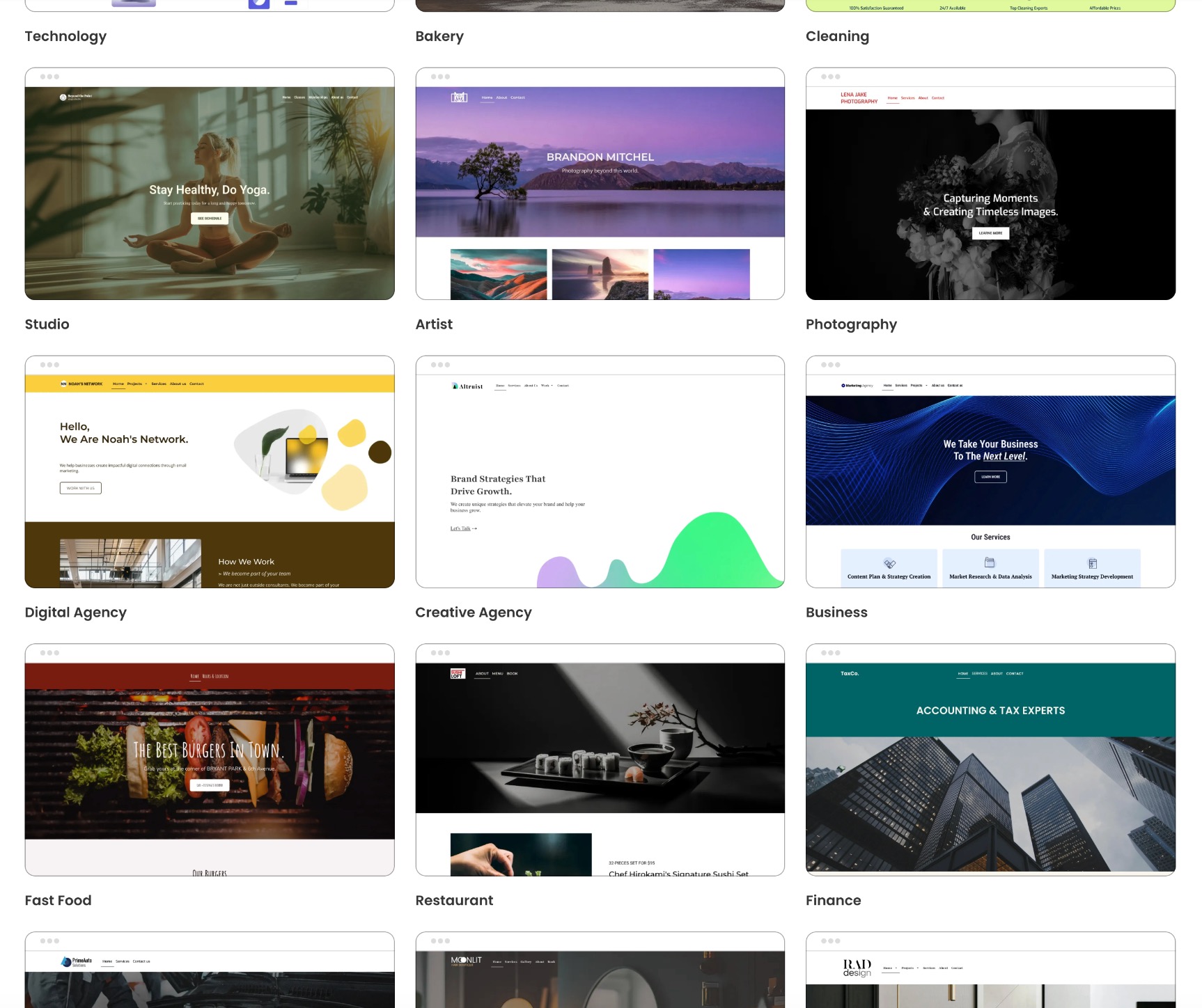
Make the design your own by customizing it to reflect your branding. Begin by updating colors to match your brand foundation. Then identify the font combination that aligns with your branding. And, lastly, add your logo or name, as well as a favicon.
Step 4: Map Out Your Site Structure & Page Layouts
Now that your new website is branded, it’s time to tackle its structure. This means figuring out which pages you need and what layout should be used on each one. A well-organized site structure not only improves user experience, but also helps with SEO and makes your site easier to manage over time. And ChatGPT can totally help here!
Build a Smart Site Structure
To get started, just provide ChatGPT with a bit of context—what your business or project is about, what services or products you offer, who your audience is—and ask ChatGPT to suggest a logical structure for your site. Apart from a homepage, it might recommend pages like About, Services, Blog, Contact, or others specific to your needs (like FAQs, Portfolio, or Pricing).
ChatGPT prompt template:
I’m building a website for a [type of business or project] that offers [brief description of products/services]. The target audience is [describe audience]. Can you suggest a logical site structure, including recommended pages and a short explanation of what should go on each one?
Don’t love what it recommends? Keep refining. One of the best things about working with ChatGPT is the back-and-forth. You can ask it to make adjustments, reorganize sections, or tailor recommendations to different industries or business sizes.
Plan Your Page Layouts
With your structure defined, you can zoom in on page-by-page website layout. Each page on your site serves a different purpose, and the layout should reflect that.
Maybe you already have an idea for the content you will include, or maybe you’d like to let ChatGPT lead the way. So depending on your needs, you can prompt ChatGPT with questions like:
- “What sections should I include on a homepage that introduces a small service-based business?”
- “What page layout should I use for a Contact Us page?”
- “I want my About page to cover our business history, along with bios about our co-founders, as well as our mission statement. What kind of layout should I use?”
ChatGPT prompt template:
I’m working on the [name of page, e.g. Homepage, About, Services, Contact] for a [type of business or website]. The goal of this page is to [main goal—e.g., introduce the brand, build trust, convert visitors]. What sections should I include, and how should I structure the layout for clarity and flow?
After prompting ChatGPT, you’ll get a clear breakdown of recommendations. When it comes to homepage design essentials, for example, it might suggest a hero section, trust signals (like testimonials or client logos), and a preview of your key services or products. You can ask ChatGPT to expand on these ideas, revise them, or go simply back to the drawing board. Don’t be shy.
Once your structure and layouts are nailed down, you can start putting this foundation into website action by creating the navigation menu, setting up each page, and preparing everything for content.
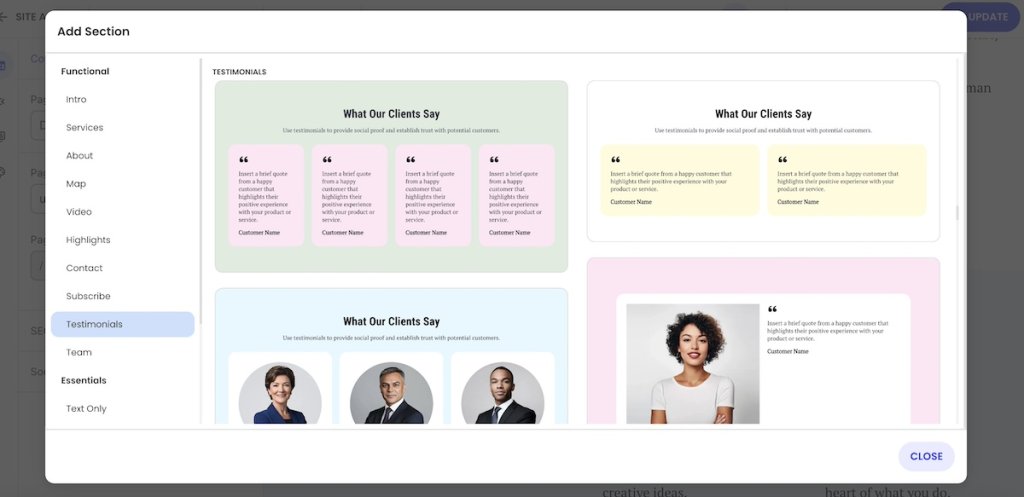
With the SiteGround Website Builder, this is super straightforward. Simply add new pages, drag them into your preferred order within the navigation menu, and assign pre-designed sections to each one—so you can start building out your content without worrying about formatting or layout from scratch.
Step 5: Fill Your Pages with Content
Once your pages are set up and your layout is in place, it’s time to fill everything in with content. But what exactly should you say, and where should it go? That’s where ChatGPT comes in. It can guide you through every part of the content creation process.
Define Your Value Proposition
Before you dive into writing full paragraphs of content, it’s worth taking a moment to get crystal clear on your positioning. This is the foundation of your messaging—the “why you” that helps visitors understand exactly who you are, who you serve, and what makes you different.
ChatGPT can help you develop a short, punchy value proposition by guiding you through a few key questions:
- Who do you help, and what audience do you serve?
- What makes your offering different or better?
- What tone or personality defines your brand—professional, friendly, bold, quirky?
Once you’ve got your answers, you can ask ChatGPT to turn them into a focused positioning statement—something like: “I help first-time entrepreneurs build standout websites with clear messaging and bold visuals.”
ChatGPT prompt template:
Help me craft a short, compelling value proposition for my [type of business or project]. I serve [target audience], and what makes me different is [key differentiator]. My brand voice is [tone—e.g., friendly, bold, professional]. Can you give me a few options to choose from?
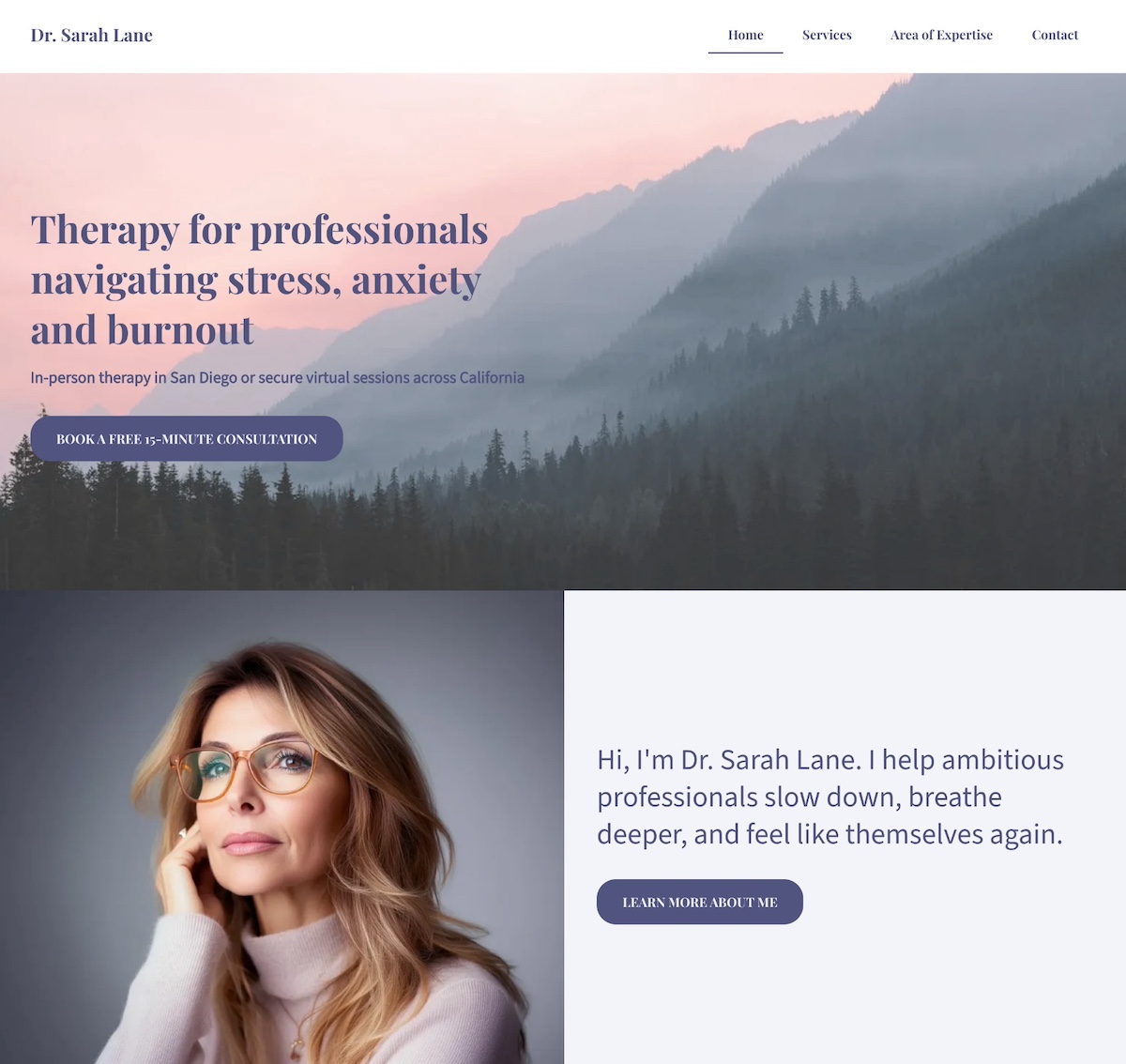
This kind of statement doesn’t just help shape your homepage copy—it informs your overall content. And with ChatGPT, you can generate multiple variations to explore, combine, or evolve until the message feels spot-on.
Craft Headlines & Calls to Action
Need help coming up with engaging headlines or persuasive calls to action? ChatGPT can generate options catered to your tone and goals—whether you’re trying to get visitors to sign up, shop, book, or learn more.
ChatGPT prompt template:
Can you suggest [#] headline and call-to-action combinations for a [type of business or page, e.g. homepage, sales page, landing page] that [goal—e.g., encourages signups, promotes a product, invites bookings]? My brand voice is [tone—e.g., friendly, confident, bold, professional].
Write the Copy
This is where ChatGPT really saves time. Give it some direction—like your brand voice, the purpose of the page, how long it should be, and key points to include—and it can draft the actual page content for you. You can then tweak and fine-tune as needed to make it sound like you.
ChatGPT prompt template:
Can you write copy for a [type of page, e.g. homepage, About page, Services page] for my [type of business or project]? The purpose of the page is to [goal—e.g., introduce my brand, generate leads, build trust]. The tone should be [tone—e.g., friendly, professional, witty, confident]. Please include [any key points, features, benefits, or sections you want covered]. Aim for around [word count or length preference, e.g., 300 words, 3 short sections, etc.]
Our additional free ChatGPT prompt formula templates can really help you craft the perfect prompts so that your content—from your value proposition to your calls to action and copy—is spot on and true to your business.
Bonus Tip: Troubleshoot (If Needed)
Even with the best planning, building a website doesn’t always go off without a hitch—especially if you’re taking a more advanced route. Maybe things don’t look quite right, pages aren’t loading properly, or a plugin is misbehaving. The good news? ChatGPT is a powerful problem-solving partner when it comes to troubleshooting.
If You’re Building With WordPress or a Custom Setup…
You might run into a few more technical snags, but ChatGPT can guide you through them:
- Fix Layout & Design Problems: If something on your site looks off—like overlapping text, broken spacing, or mobile layout issues—just describe the problem to ChatGPT. You can say something like, “My homepage text overlaps with my header image—how do I fix this?” and it’ll walk you through CSS tweaks or layout adjustments.
- Solve WordPress-Specific Issues: From plugin conflicts to error messages like “500 Internal Server Error”, ChatGPT can help you identify causes and suggest solutions. It’s a great way to get quick answers without diving deep into forums.
- Debug Code Errors: If you’re working with code, ChatGPT can help troubleshoot broken HTML, CSS, or JavaScript. Paste in the snippet that’s causing issues and it can explain what’s going wrong—and how to fix it.
In short, if you’re working with WordPress or building something from scratch, ChatGPT is like having a tech-savvy friend on standby.
Or Avoid the Headaches With the SiteGround Website Builder
Want to skip all the troubleshooting? If you’re using the SiteGround Website Builder, you likely won’t run into these issues in the first place.
- No coding required: Everything is visual and intuitive—no HTML or CSS to break, no need to fix anything behind the scenes.
- Performance optimized: You don’t need to worry about a slow or clunky site. It’s built on SiteGround’s powerful infrastructure for speed and stability.
- Built-in security: SiteGround’s hosting includes advanced security features and daily backups to help keep your site safe and protected—no extra setup required.
- Consistent design: The built-in style editor keeps your fonts, colors, and layout aligned automatically—no design hiccups to sort out.
So while ChatGPT can absolutely help if things go sideways, using a streamlined platform like SiteGround means you can focus on building and launching your site—not fixing it.
Final Thoughts on ChatGPT and Website Building
Creating a website doesn’t have to be overwhelming, especially when you’ve got ChatGPT in your corner. From brainstorming a name and planning your site structure to writing copy and solving tricky layout issues, it’s like having a web expert assistant ready 24/7. You can use it to kick off a brand-new site or breathe fresh life into an existing one—either way, ChatGPT simplifies the process, feeds creativity, and keeps you moving forward.
And if you want to make things even easier? The SiteGround Website Builder takes all that guidance and turns it into action. With a no-code, drag-and-drop interface, built-in design tools, and ultra-fast hosting behind it, you can launch a beautiful, professional site without ever touching a line of code. Combine the power of ChatGPT with the simplicity of SiteGround—and you’ve got a website in the making, minus the headaches.

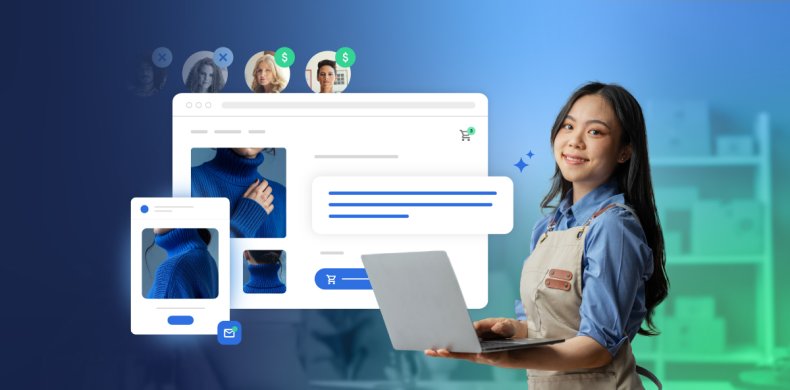
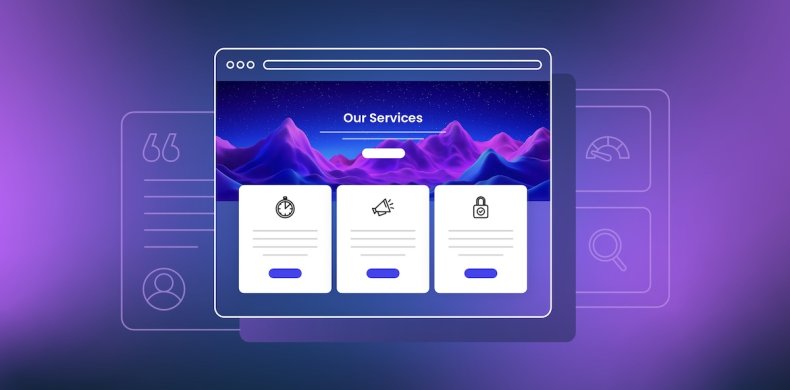
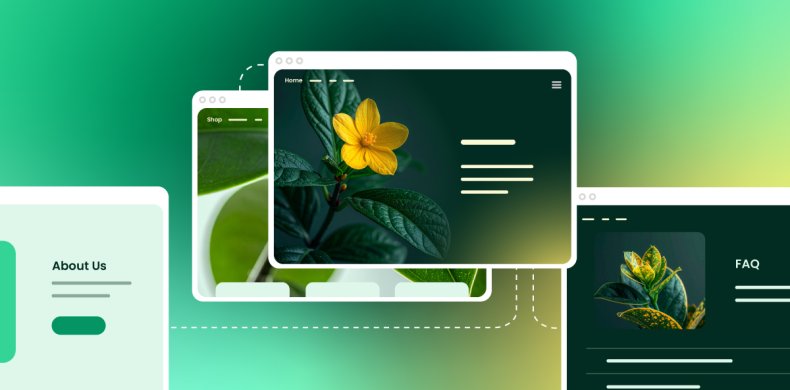
Comments ( 0 )
Thanks! Your comment will be held for moderation and will be shortly published, if it is related to this blog article. Comments for support inquiries or issues will not be published, if you have such please report it through our official channels of communication.
Leave a comment
Thanks! Your comment will be held for moderation and will be shortly published, if it is related to this blog article. Comments for support inquiries or issues will not be published, if you have such please report it through our official channels of communication.